Increasing your MacBook Pro performance with hardware
 After two months that I did not write anything, I will talk about how to upgrade a MacBook Pro's RAM. Before anything else, I would like to make it clear that it is not possible with all MacBook Air because the memory is soldered to the logic board. And unfortunately, with new MacBook Pro 2013, RAM is also built into computer. So, for those of you, who do not have enough Random-access memory in their MacBook Pro (before 2013), this article is for you.
After two months that I did not write anything, I will talk about how to upgrade a MacBook Pro's RAM. Before anything else, I would like to make it clear that it is not possible with all MacBook Air because the memory is soldered to the logic board. And unfortunately, with new MacBook Pro 2013, RAM is also built into computer. So, for those of you, who do not have enough Random-access memory in their MacBook Pro (before 2013), this article is for you.
Where can we find good tutorials?
Here, I will not detail precisely how to install memory on MacBook. Indeed, my main difficult was to find the right hardware which are compatible with Mac while finding good tutorials on Internet is very straightforward. Firstly, Apple provides memory upgrade instructions on its support website:
- Open the apple menu and select About this Mac
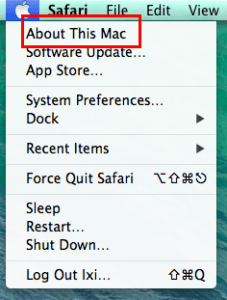
- An About this Mac window will appear and before clicking on More Info..., please note the memory line which will need to buy your new RAM
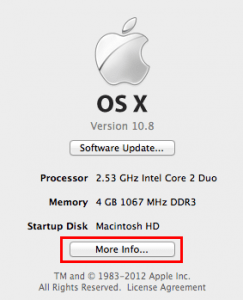
- Select memory tab and you will be able to see the **Memory Upgrade Instructions **link which redirects to the page explaining how to remove or install memory
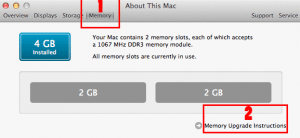
However, I found a better article on ifixit.com and on macinstruct.com. Indeed, instead of diagrams like on the official Apple website, we have photos which match more the reality.
Buying the hardware
Changing RAM on MacBook Pro is quite simple but the difficulty is to find the right hardware. So, I had to analyze my needs. Before installing my new memory modules on my MacBook Pro Mid 2012, I had only 4GB (2 * 2GB). Often, I had not enough and I think that I will reach the limits very quickly if I bought a 8GB (2 * 4GB). The only solution is purchase a 16GB. Although it is not indicated on official website, it is possible to install 16GB on MacBook Pro Mid 2012. So, I let you search the best memory size according to your need, your budget and the compatibility with your Mac.
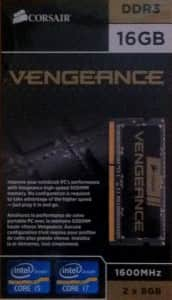
DDR3 SDRAM 16Go (2x8Go) 1600Mhz Corsair - CMSX16GX3M2A1600C10
I chose exactly the same specification as my former RAM (DDR3 SDRAM and 1600Mhz). I spent for around 160 euros (including tax and shipping) while on Apple store, 16GB of memory costs 300 euros for new MacBook Pro (2013), I was able to save 140 euros 😉 .
The results
I installed my new 16GB of ram on Lion and it worked perfectly.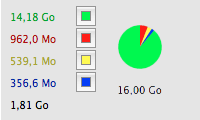
I preferred updating from Lion to Mavericks after installing the hardware to be sure that my MacBook Pro supports 16GB. And, being sure that it is because the new operating system (OS) is origin of the problems if an issue occurs and not a memory issue.
Conclusion
Finally, everything went well: my memory replacement and my OS update. Now, I can launch Xcode, Photoshop, multiple Browsers and a virtual machine at the same time without any issue.
 In this first part, I focused on memory update and in the next part, I will talk about how to replace SuperDrive (CD/DVD drive) by a Solid-state drive (SSD) to improve your MacBook.
In this first part, I focused on memory update and in the next part, I will talk about how to replace SuperDrive (CD/DVD drive) by a Solid-state drive (SSD) to improve your MacBook.